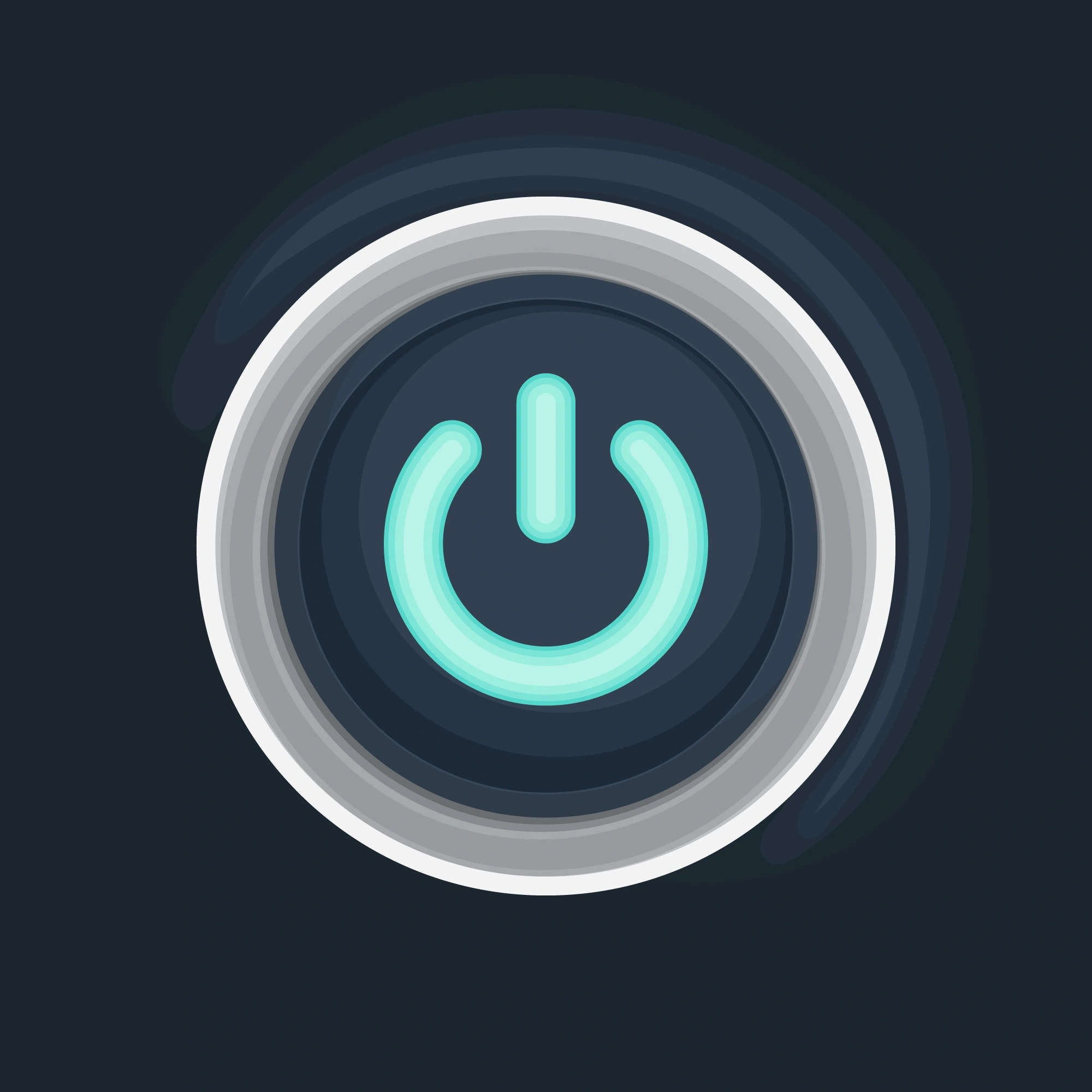Horus Slicer
All your printers managed by Horus Slicer
Horus Slicer is a simple, intuitive cutting software package that gives you advanced control over your printing parameters. Simplify your workflow with advanced features such as profile management and custom settings. These give you total control over crucial elements such as layer thickness, fill density and print speed, offering maximum flexibility for varied results tailored to your projects. What’s more, Horus Slicer is able to automatically adjust settings layer by layer for optimised prints, dramatically reducing print time.
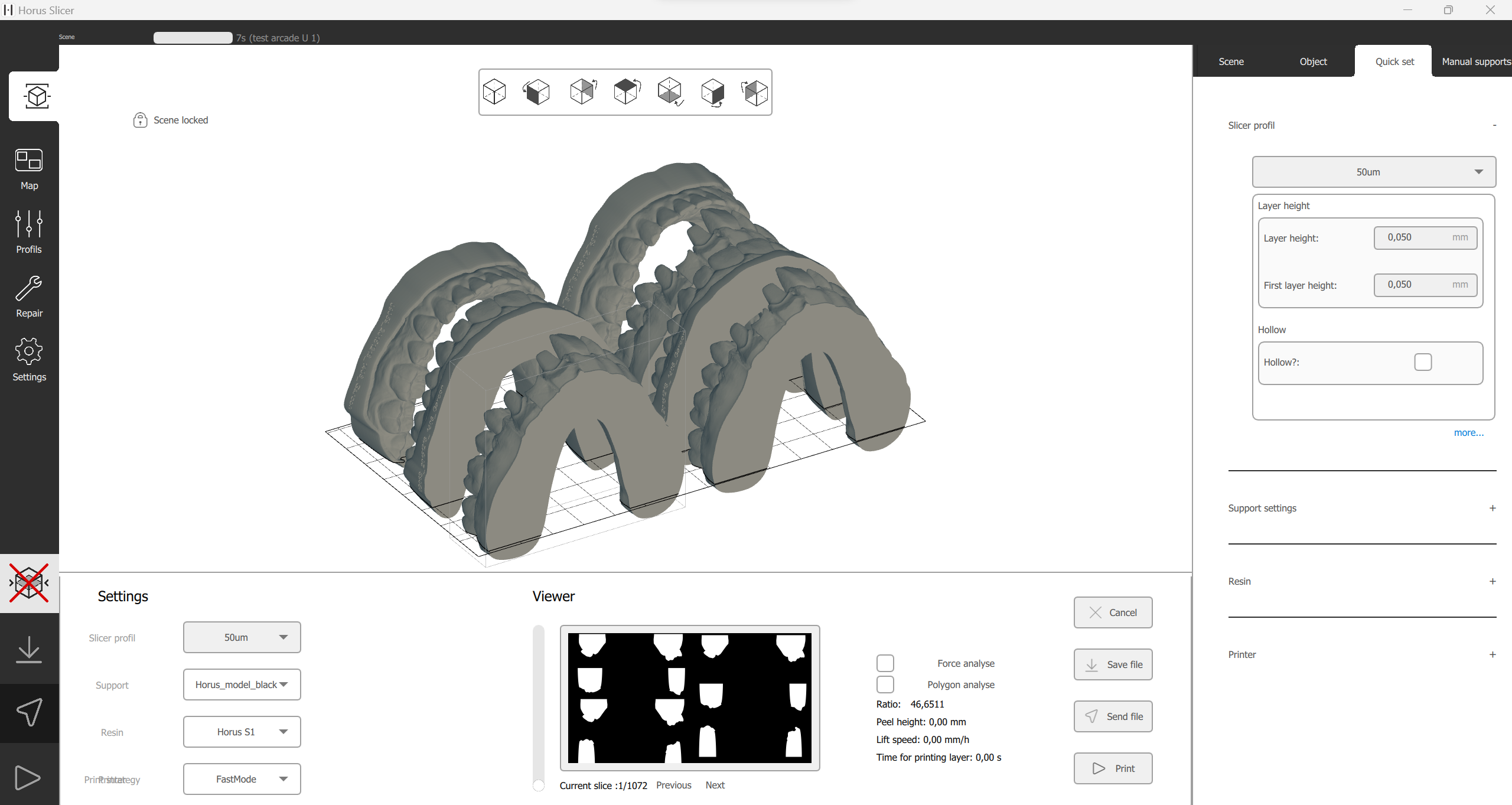
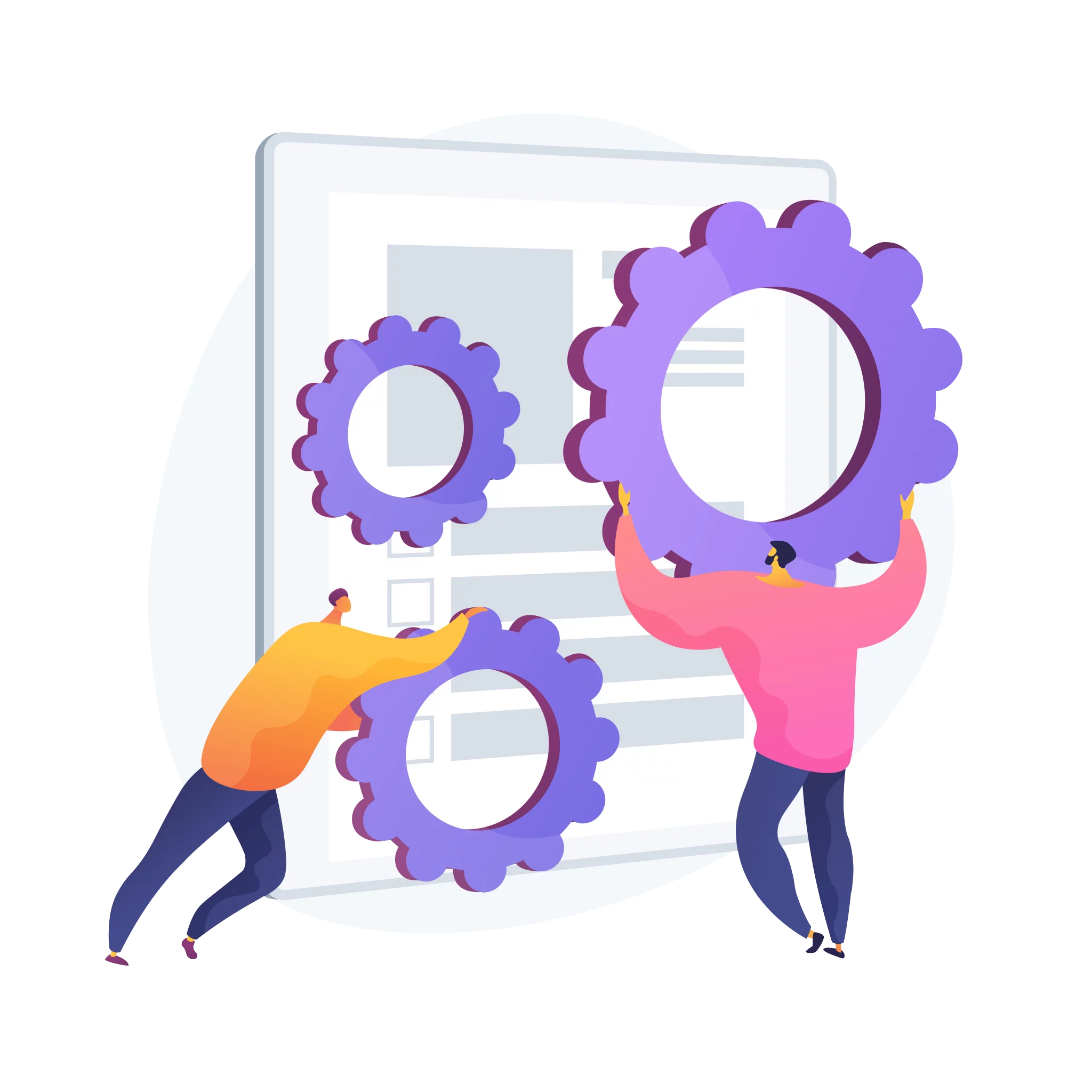
Customizable settings
Horus Slicer is highly customisable thanks to its advanced settings. You have control over aspects such as layer thickness, fill density, print speed and many others. By adjusting layer size, you can influence the fineness of print detail. And by changing the fill density, you can save material or reinforce the structure of your object. These options give you maximum flexibility to meet your specific 3D printing needs, enabling you to obtain varied results tailored to your project.
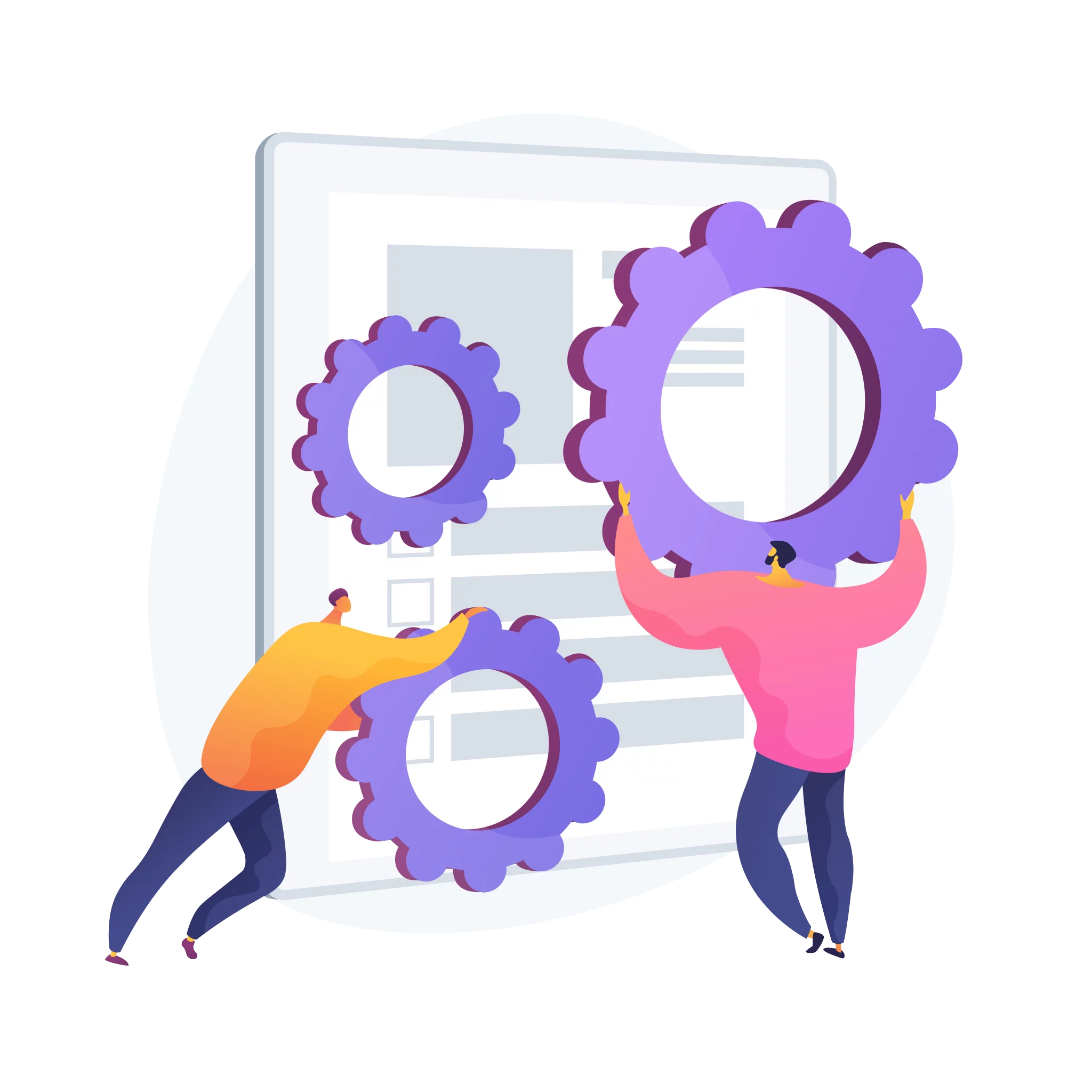
Customizable settings
Horus Slicer is highly customisable thanks to its advanced settings. You have control over aspects such as layer thickness, fill density, print speed and many others. By adjusting layer size, you can influence the fineness of print detail. And by changing the fill density, you can save material or reinforce the structure of your object. These options give you maximum flexibility to meet your specific 3D printing needs, enabling you to obtain varied results tailored to your project.
Customizable settings
Horus Slicer is highly customisable thanks to its advanced settings. You have control over aspects such as layer thickness, fill density, print speed and many others. By adjusting layer size, you can influence the fineness of print detail. And by changing the fill density, you can save material or reinforce the structure of your object. These options give you maximum flexibility to meet your specific 3D printing needs, enabling you to obtain varied results tailored to your project.
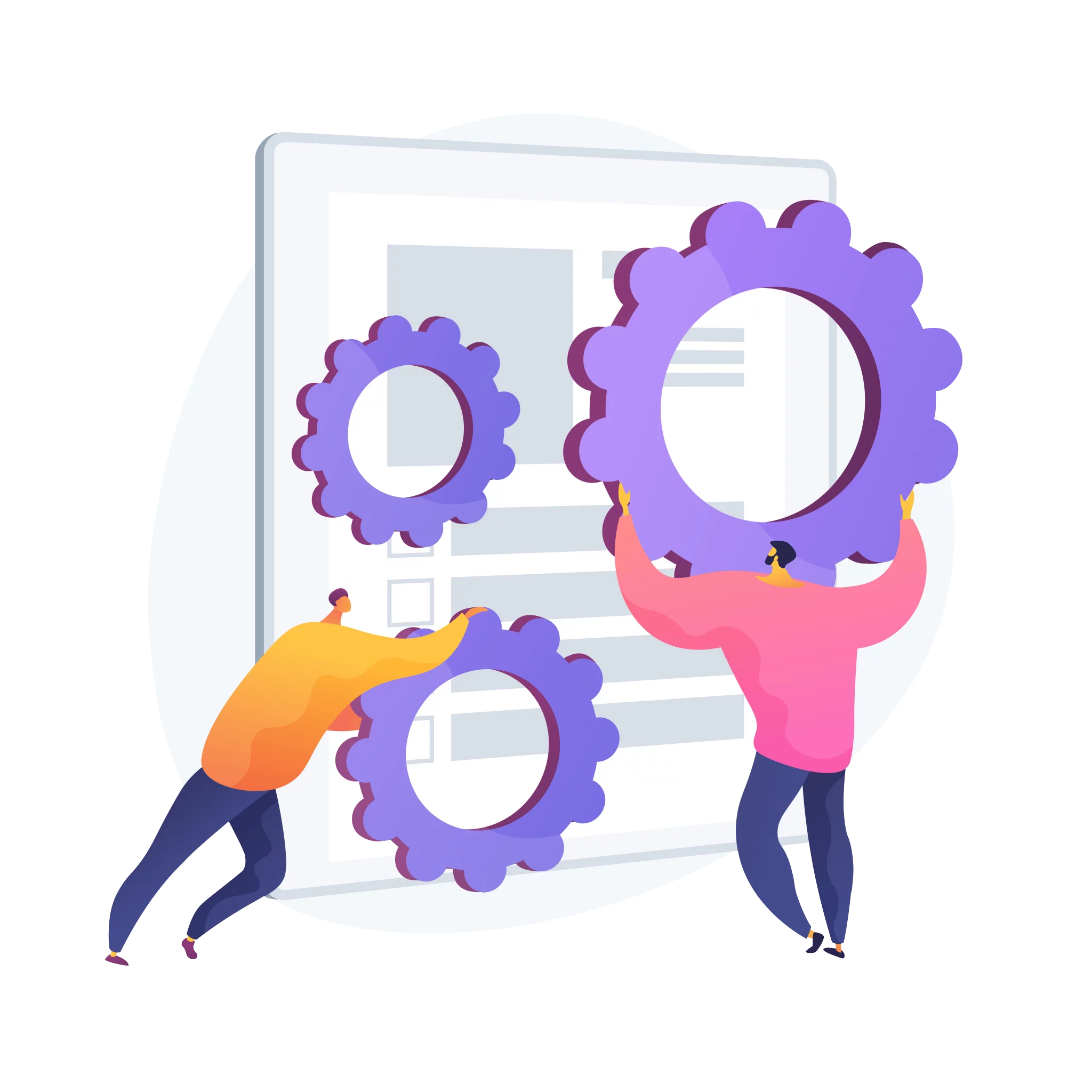
Start printing in different ways
Start printing in different ways
Option 1: Print directly from the network by pressing “Print” from the slicer.
Option 2: Send the file to the printer using “Send file” to start printing from the printer.
Option 3: Save the file to a USB stick using the “Save file” button, then plug the USB stick into the printer and print from there.
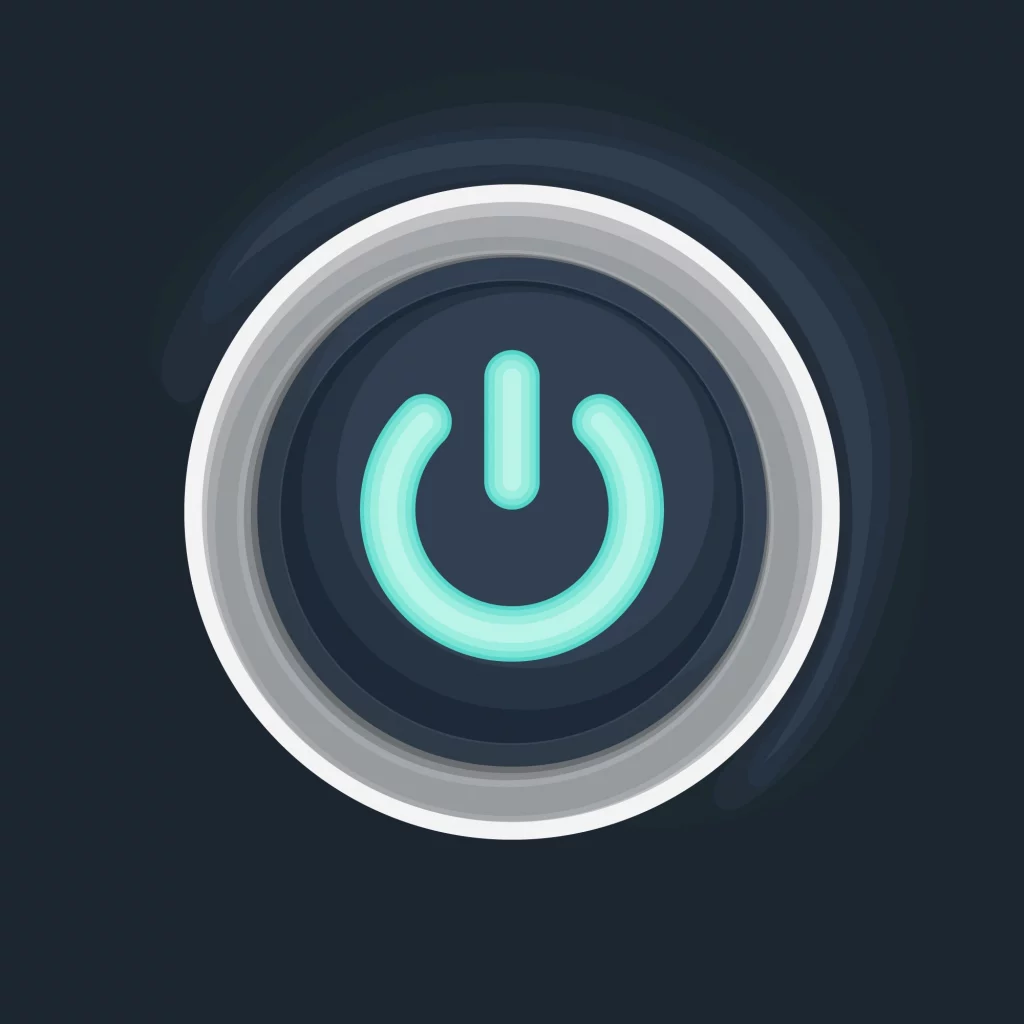
Start printing in different ways
Option 1: Print directly from the network by pressing “Print” from the slicer.
Option 2: Send the file to the printer using “Send file” to start printing from the printer.
Option 3: Save the file to a USB stick using the “Save file” button, then plug the USB stick into the printer and print from there.